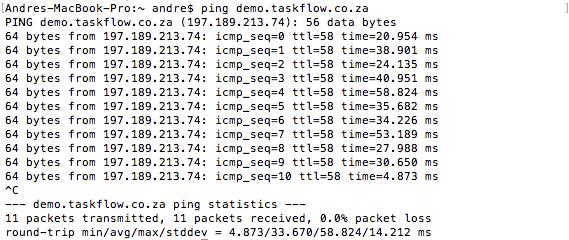...
- Ping test
Open up your terminal/console and type: "ping demo.taskflow.co.za -t". Let it run for at least 1 minute and then press CTRL+C to stop.
Copy your results to a safe place in case you need to send it to our support. The results should show between 1ms and 50ms per ping. Anything higher than that indicates a connectivity issue. The packet loss should be 0%. Anything higher than that will indicate an instability in your internet connection. - MTR test
If you are using Windows, you can download this tool here: winmtr-0-92-en-win.zip. Mac OSX users can open up their terminal and type: "brew install mtr" to install the tool.
Run the tool and specify your TaskFlow URL. The MTR tool will show you the number of hops between your browser and your TaskFlow server. If there is any form of packet loss, the MTR tool will show you where in the chain the issue is. Copy your results to a text file. - Find a pattern
Always try and look for patterns. For example, are you and all of your peers experiencing the loading issue, or is it a select view few users or just one user? Another example is looking at what functions are being executed that are slow; the system could be fast when creating a record, but slow when sending and an SMS or Email. These patters will help identify whether there is slow configuration in the system that could perhaps be optimised.
...