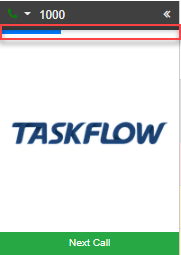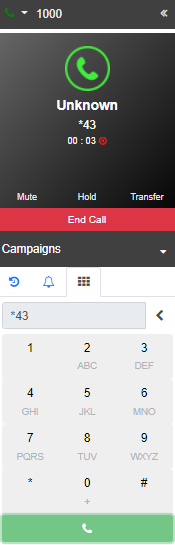...
- Microphone / Headset issues
If it is happening to only one agent, the issue is likely to do with the agent's microphone or headset. Double check that the headset is plugged in and that the headset works. Verify this by using a different headset on the same computer.
You can also verify if the microphone is being picked up by TaskFlow by simply speaking into it. The TaskFlow phone widget has a built in sound bar that will jump up and down to indicate that sound is being registered on the microphone:
One can also verify if the microphone is being picked up by the system by dialing *43 from your TaskFlow phone widget to perform what is known as an echo test:
A person will speak to you with instructions. Once the person stops speaking, speak into your microphone. You should hear yourself being echoed back to your headset. If you do not, there is an issue with your microphone.
If different headsets don't make a difference, double check the headset settings on Windows. To do this, go to Recording Devices and make sure the mic levels are at the highest setting. Also navigate to Sound Devices and make sure the sound levels are at its highest setting.
Extra reference: Windows 10 Microphone Setup - Mobile internet dongle issues
Some mobile internet dongles block ports that are used for transferring WebRTC audio (which is what TaskFlow's softphone uses). To verify this, try switching to a different internet connection to see if it makes a difference. Once you have verified that this is the issue, you can access your mobile internet dongle's settings page and search for a field called "APN". Change this field from internet to unrestricted.
The problem can also temporarily be resolved by logging out of your TaskFlow instance, closing your web browser and restarting your dongle. The ports that need to be open in order for the relevant data to reach TaskFlow will temporarily be open again, though it normally closes within 24 hours. - Verify your firewall policy
If none of the agents have any audio flowing to their headsets, the issue is likely to do with a firewall policy on your internal network. The easiest solution is to ask your company's IT support to whitelist your PBX URL on all ports in the firewall policy. To find your PBX URL, go to Voice → Configuration → Registered PBX. - Internet connectivity
If the audio quality is bad for all agents, there might be an internet connectivity issue. Have your company's IT support move you to a different internet connection and check if that makes a difference.
You could also ask your company's IT support to run a "ping test" as well as an "MTR test" which will show packet loss and line jitter respectively. When conducting these tests, the PBX URL must be used. To find your PBX URL, go to Voice → Configuration → Registered PBX.
Extra reference: Server is slow / lagging
...