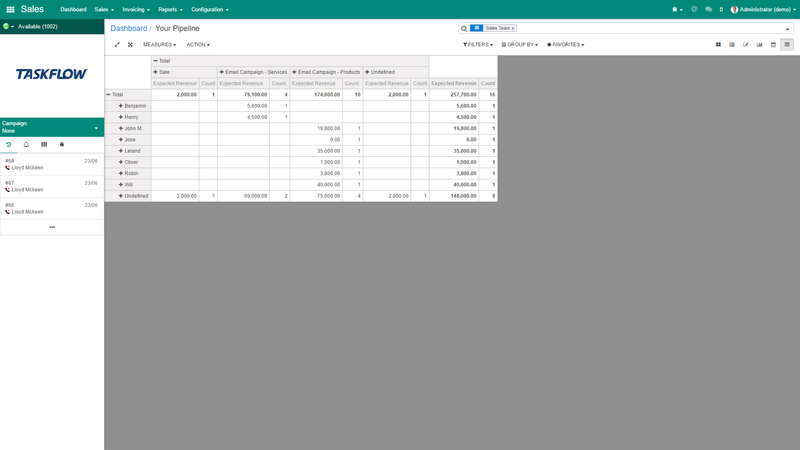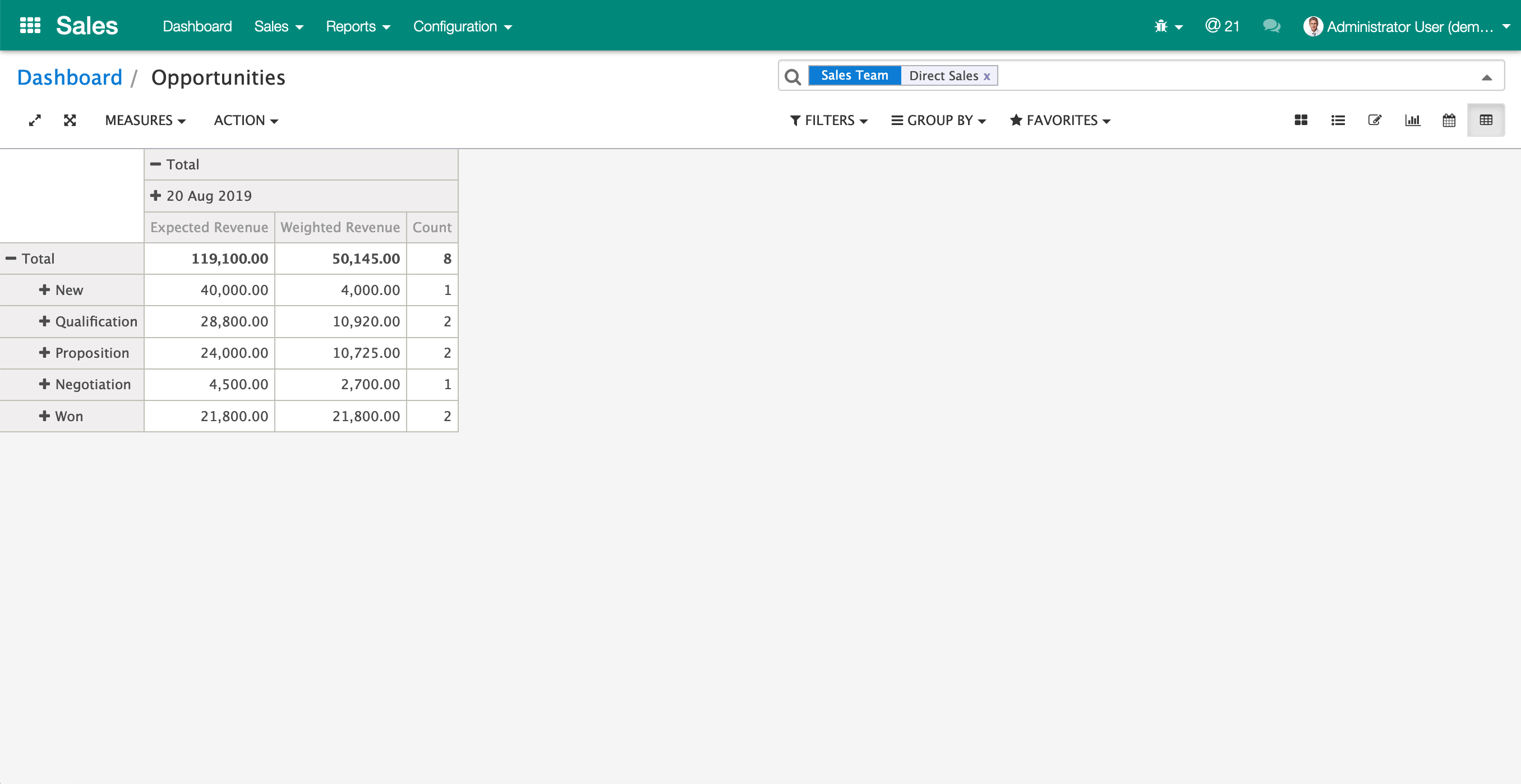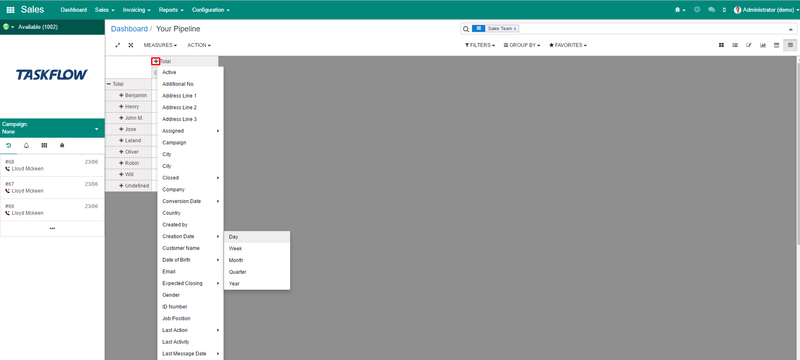Navigation
...
Generally speaking, there are six types of views you will come across:
- Form view (displays a single record)
- List view (displays a list of records)
- Kanban view (displays record cards)
- Calendar view (displays records mapped to a calendar)
- Pivot views (displays your data in a pivot table)
- Graph views (displays your data in a visual graph)
Form views
Introduction
A form view displays a single record together with all of its fields. By default the form view is read-only, i.e. only displaying the fields. If you want to edit the form view, click on the Edit button located just underneath the bread crumbs on the control panel. In edit mode, the fields can be changed. Once you are done editing the record, you can click on Save; also located just underneath the bread crumbs.
...
Generally speaking, there are three types of kanban views, each of which has a different purpose:
- Card kanban (displays many records in the form of business cards)
- Swim lanes (displays cards sorted into different columns)
- Dashboards (displays statistics and graphs)
Card kanban
A good example of a card kanban is in the Contacts application. The idea behind it is to organise data in a business card format, showing you an avatar and some basic information. By clicking on a card you will be taken to the form view of that record.
...
The purpose of pivot views is to show a 3-dimensional view on data. The data can be manipulated through the search controls on the control panel, or by clicking on the "+" and "-" signs on the pivot table.
All of the fields available on the model you are viewing data on (in this case opportunities) are available to create a 3-dimensional view. Similar to graph views, you can also select measurement fields in the measure drop down below the bread crumbs on the control panel. Use the "+" and "-" icons to expand or contract your view.
| Info | ||
|---|---|---|
| ||
You can export your pivot view to Excel by clicking on Action → Download to Excel. |
...
Importing and Exporting data
TaskFlow is built closely