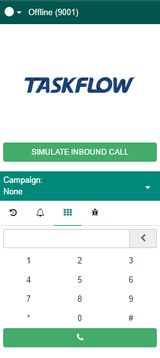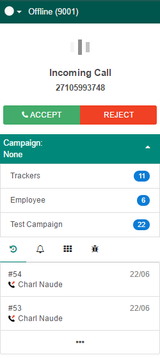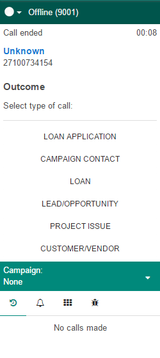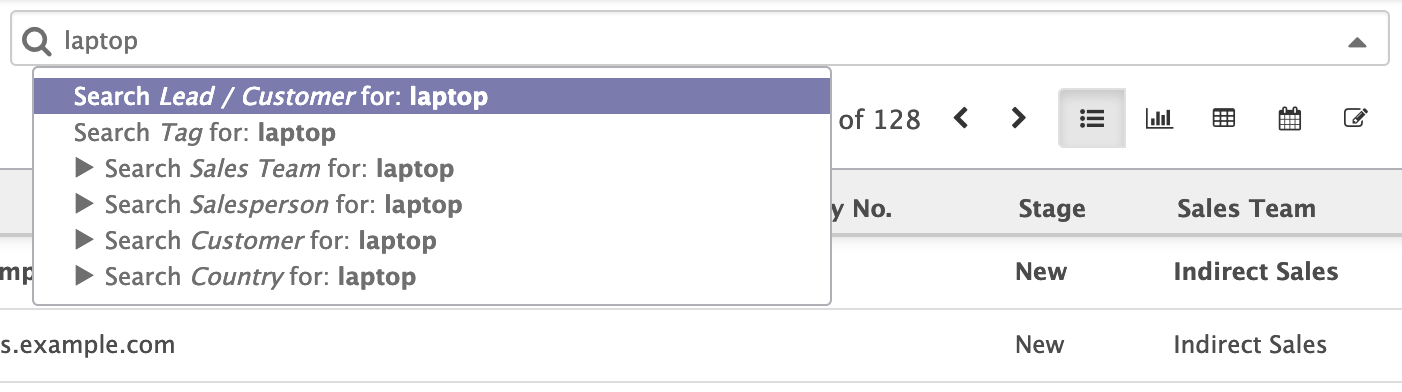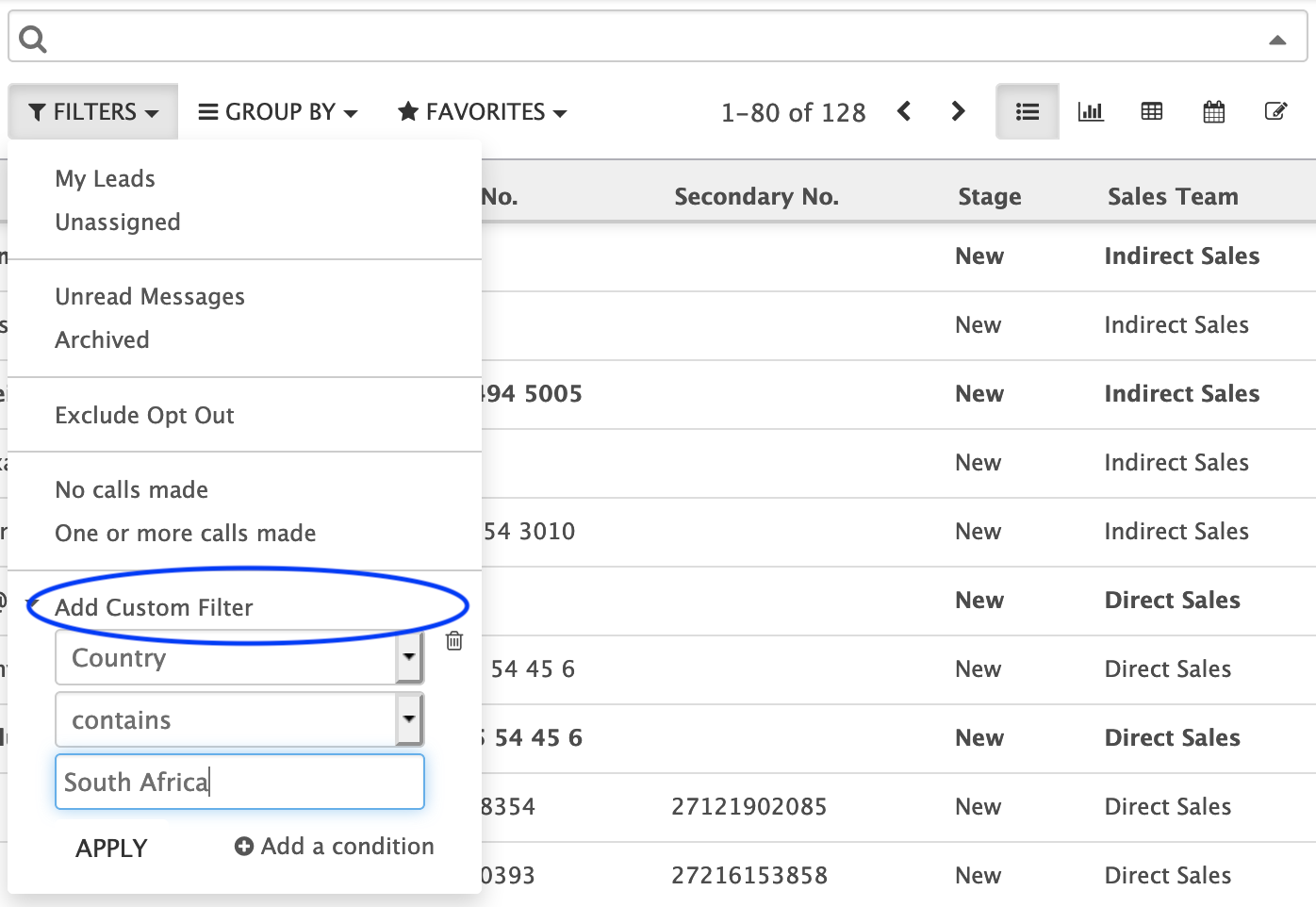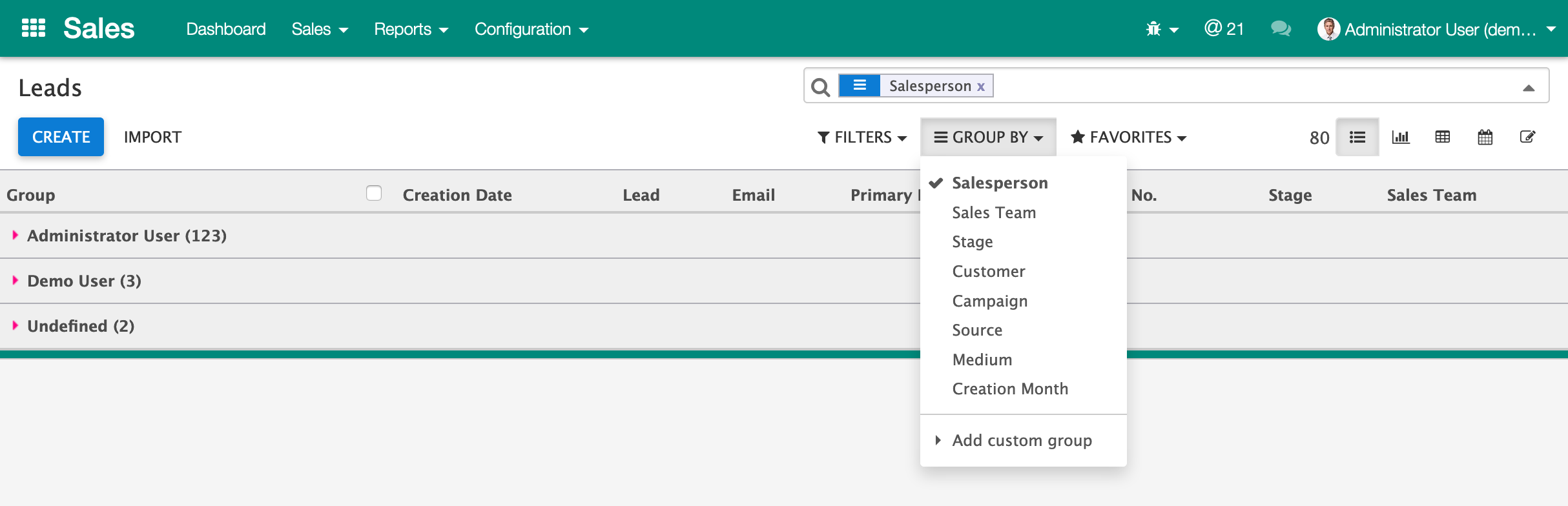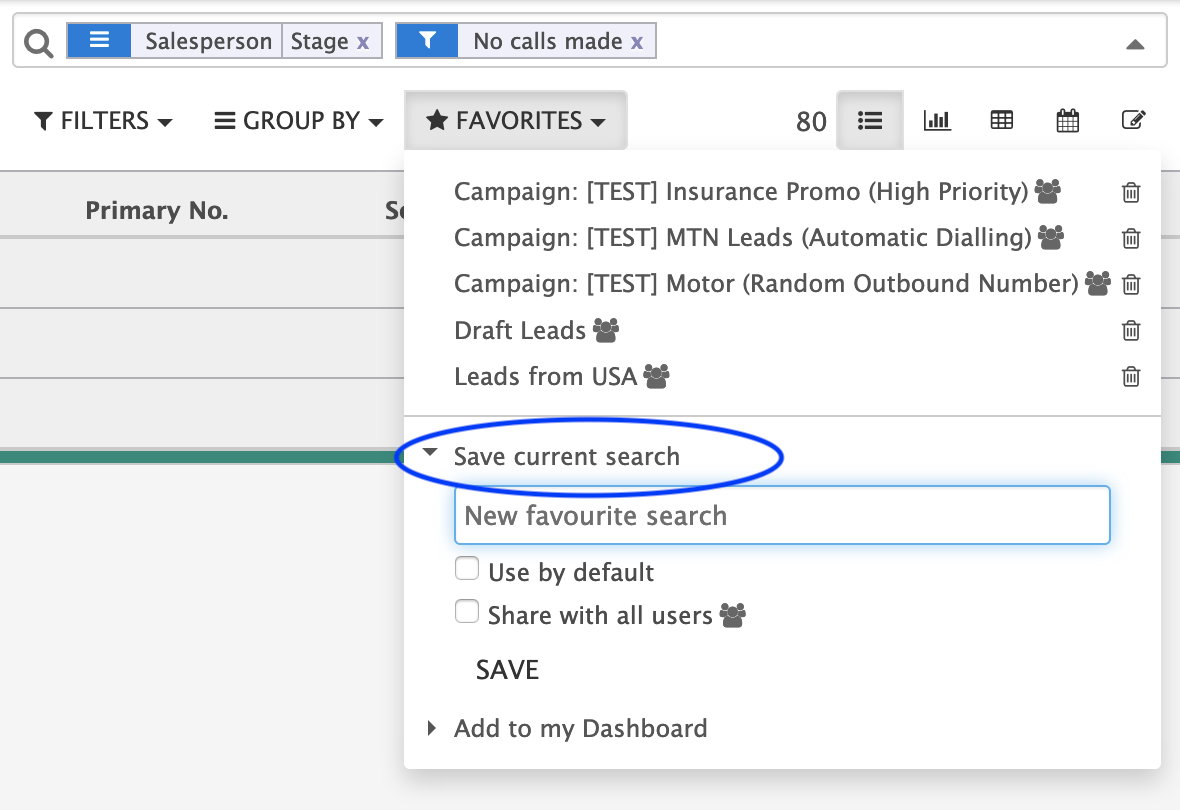Navigation
...
| Info | ||
|---|---|---|
| ||
The agent widget will only show in one browser tab if you have multiple tabs open. |
...
Searching
Search views will always display (except on form views) and is a flexible way for users to find data and sort data.
Search by typing
Typing in the search box will show a list of available options that will differ depending on the context and current view. Use the keyboard arrow keys to choose an option.
Filters
There are predefined search filters that makes finding data easy. If a filter is not present in the list you can use the Add custom filter to search by any field in the database.
Group By
Predefined group by's allow you to view your data in groups. The total number of records will typically displayed, along with sums or averages of integer and float fields. Group by's will change the layout of list views and kanban views and will affect the rows and columns of graph and pivot views. Similar to filters, you can use Add custom group to select any field in the database.
Favourites
You can add filters and group by's and whenever convenient save it as a favourite search view. Favourites can be stored only for the logged in user, or be available for all of the users on the system.
...
Views
TaskFlow uses different layouts to display data to the user. These are called views and you can switch between them depending on whether you want to view many records, one record or pull a report.
...
Generally speaking, there are six types of views you will come across:
- Form view (displays a single record)
- List view (displays a list of records)
- Kanban view (displays record cards)
- Calendar view (displays records mapped to a calendar)
- Pivot views (displays your data in a pivot table)
- Graph views (displays your data in a visual graph)
Form views
Introduction
A form view displays a single record together with all of its fields. By default the form view is read-only, i.e. only displaying the fields. If you want to edit the form view, click on the Edit button located just underneath the bread crumbs on the control panel. In edit mode, the fields can be changed. Once you are done editing the record, you can click on Save; also located just underneath the bread crumbs.
...
Generally speaking, there are three types of kanban views, each of which has a different purpose:
- Card kanban (displays many records in the form of business cards)
- Swim lanes (displays cards sorted into different columns)
- Dashboards (displays statistics and graphs)
Card kanban
A good example of a card kanban is in the Contacts application. The idea behind it is to organise data in a business card format, showing you an avatar and some basic information. By clicking on a card you will be taken to the form view of that record.
...